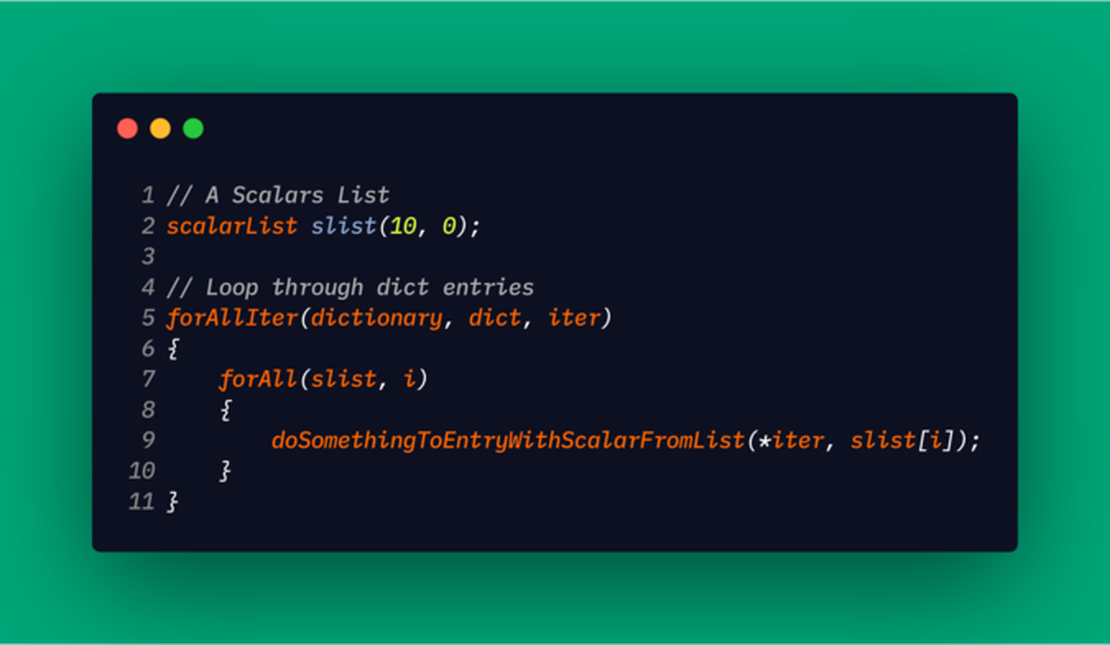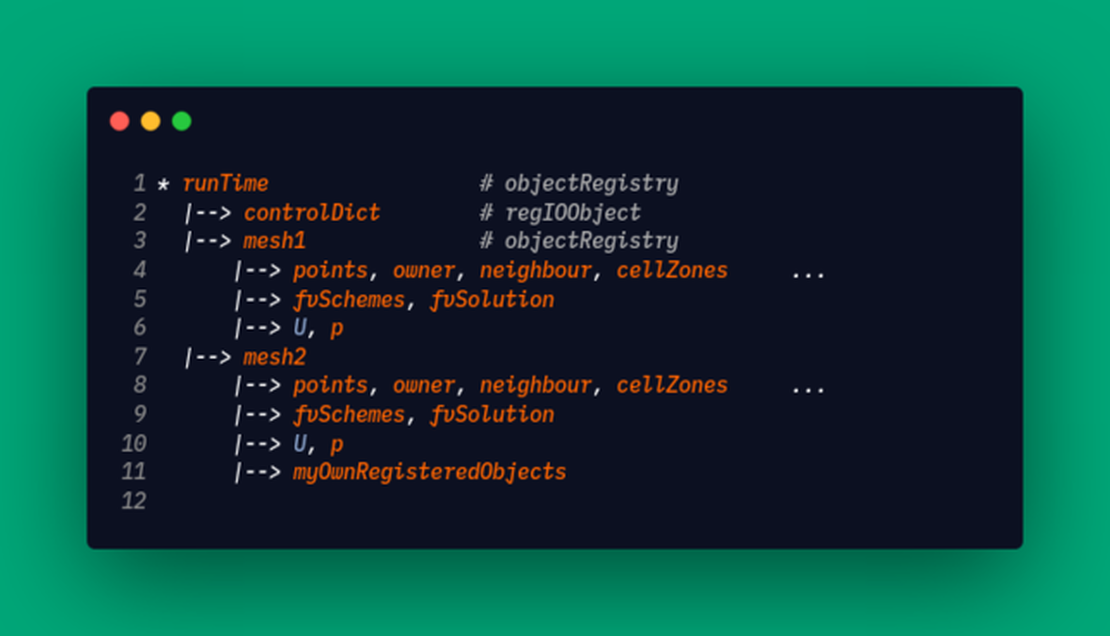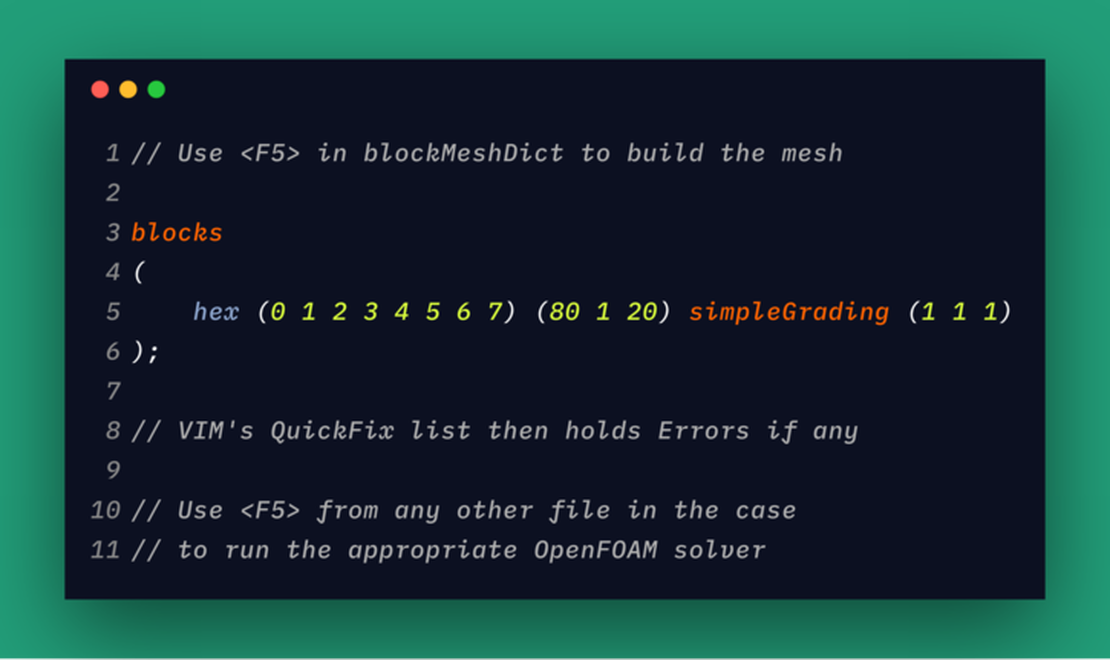
Customize VIM to work efficiently with OpenFOAM - Part 1
- Mohammed Elwardi Fadeli
- Productivity
- August 27, 2018
Today, I’m starting a new (short) post series suggesting tricks to customize the VIM text editor so that it can be used to edit OpenFOAM cases more efficiently. Of course, making VIM work optimally with every single piece of software you have installed through scripting is a bit of an “overkill,” but having it configured properly is crucial.
Note
These series of posts are for those who are ready to write some lines of VIML code to add interesting functionality to VIM (OpenFOAM-wise).
Warning
This post is outdated; there are better ways to efficiently edit OpenFOAM files with (Neo)Vim:
- tree-sitter-foam : OpenFOAM syntax highlighting using tree-sitter for NeoVim.
- foam-language-server : A language server for OpenFOAM files.
VIM Plugins for OpenFOAM
We can easily customize our VIM installation using our own scripts, sourced in the .vimrc file. The versatility of VIM allows for sharing these scripts between users; we then call the scripts: Plug-ins.
These plugins differ in both their goal and their implementation:
- General purpose plugins, e.g., for handling text formatting, VIM configuration.
- File-Type specific plugins, e.g., those which operate only on C source/header files.
- Syntax highlighting, e.g., highlight OpenFOAM keywords in an OpenFOAM dictionary.
- Compiler plugins, e.g., interpret a Python script from VIM command line and jump to errors.
As OpenFOAM users, we’ll naturally be interested in any C++ related plugins in addition to a few OpenFOAM-specific ones.
Syntax Highlighting of OPENFOAM dictionaries in VIM
It’s always good to have keyword-specific highlighting of a file; It helps you instantly catch misspelled keywords, it makes understanding the file easier; and with appropriate color themes, it makes you feel comfortable while editing the file.
There is already a VIM plugin that takes care of OpenFOAM keywords highlighting (Vim-OpenFOAM-syntax). It’s true that the plugin does some weird stuff (eg. loading weird files into the buffer list) but, in general, it’s good for the job of highlighting OpenFOAM syntax. To install it on your system, follow the instructions at Vim-OpenFoam-syntax on github, or the fork for manual installation (not that scary) Vim-Extension-OpenFOAM on bitbucket.
While programming, I usually use a couple of VIM plugins:
- c-support: to turn VIM into a C/C++ IDE (code snippets … etc).
- taglist: to browse source code efficiently
Your own VIM scripts
In this blog post, we’ll write a very small VIM script called customFoam.vim, which is capable of doing a couple of things:
- It needs to be aware of the current file’s FileType.
- When the file is of type
foam, VIM should set a couple of things up:- Changing the path variable for the
:findcommand so it includes our case’s directory. - Changing VIM’s current directory to the case directory.
- Changing the path variable for the
- At this moment, that’s all, but we’ll add some stuff in the upcoming blog posts.
First steps: Determining file types
There are two common ways to determine a file type for a file:
- Use the extension in its same; I call it the
lazy Windows way: for example ,files that have names ending with.htmlare considered HTML files no matter what their content is. - Take a look at the file’s content then decide; This is the Unix way, which we’ll be using here: It just means we’ll search the content of a file for the line that says
FoamFile.
We are not the first ones who try to detect foam file type in VIM; the vim-OpenFoam-syntax plugin already does that. Actually, it assigns different file types for different foam files. For example, it sets: ft="foam256_thermodynamicProperties" for thermodynamicProperties dictionaries, but in general, its sets the file type to foam256_general.
Thus, if you have the plugin installed, you already have the required means to detect foam file type. However, for the sake of leaning VIM, we’ll illustrate a very quick way to do it (but not that efficient!).
All what we have to do is to write a small script -which contains only one function- searching the first few lines of a file for the keyword FoamFile.
This tells VIM that the file is a OpenFOAM Dictionary File:
" Filename: foamFT.vim
" No debug stuff
" Should check if the file type is already set
" But it's OK; just set it again
function! SetFoamType()
" loop through the first 10 lines
" FoamFile is at line 8 usually
for nL in range(1,10)
" match 'FoamFile'
if (getline(nL) =~ 'FoamFile')
setfiletype foam
" if file type is set, leave the loop
break
endif
endfor
endfunction
" That's it!
" Now, when to call it?
augroup FOAMFTautocmds
autocmd!
autocmd BufRead * call SetFoamType()
augroup End
To check whether the script works or not; Just execute the ex-command :set ft while an OpenFOAM dictionary is loaded. If it works, the output should say filetype=foam.
Now we know the filetype, then what?
Well, VIM knows what we are editing, but it doesn’t know where we are editing it. In fact, it does know the exact path to the current file (try running the ex-command :pwd): VIM considers the startup directory as your current directory, and to change it, guess what, we have to use the :cd (change directory!) command.
If you invoke VIM from the case directory, you’ll have the advantage of file names auto-completion in command-line mode; that is, when you type :e c<TAB>, VIM automatically completes constant for you. But, if, for example, you invoke it from the system directory of a case, it won’t know about the files in the other directories (0, constant, etc.).
There’s also the super-useful command :find which finds the specified file in the path (could include multiple independent directories) and then edits it. The desired workflow can be summarized as follows: While editing blockMeshDict in the system directory of a case, type :find t<TAB>, which instantly expands to :find transportProperties (Note that this file is located under the constant directory), then, hitting ENTER switches to that file to edit it.
" Filename: customFoam.vim
function! FOAMSetPathToCaseDir()
" IF you care only for files in
" system, 0, and constant, use
" let caseDir = expand('%:p:h:h')
" But, I'm a regexp lover, so,
" Make Vim remember everything in the path until case name.
" delete everything else!
let caseDir = expand('%:p:s?\(\/.*run\/[a-zA-Z1-9\. ]*\)\/.*?\1?')
" set path to include all subdirs of caseDir.
" you can also use '=+' instead of '=' to add the caseDir to
" the default path; but I like it this way.
exe 'set path='.caseDir.'/**'
" I want to run blockMesh, solvers and other tools
" Directly in VIM, so change dir to casedir
exe 'cd '.caseDir
endfunction
" This is just incredible
augroup FOAMautocmds
autocmd!
autocmd FileType foam* call FOAMSetPathToCaseDir()
augroup End
Let’s go through that script line-by-line, shall we?
function! FOAMSetPathToCaseDir()overwrites any function defined with this name (Remember, user-defined function names start with a capital letter).endfunctiondenotes the end of function block.All lines preceded with (
") are considered comments.The line
let caseDir = expand('%:p:s?\(\/.*run\/[a-zA-Z1-9\. ]*\)\/.*?\1?')needs deeper explanation:- The standard function
letdefines Vim Variables (In this case, variables are local to the user-defined function). - caseDir is the name of our variable (a string). It is local to the function: To use a global variable inside a function, name it
g:var, to make it available only in this script, uses:var, and, in fact, to use a local variable in a function, it should be calledl:var, but this is tolerated. - The standard function
expandmanipulates filenames (shortcut %) and paths to them, with modifiers: :pprints the whole absolute path to the file, eg. while editing blockMeshDict, the ex-commandecho expand('%:p')should display something like/home/path-to-case/system/blockMeshDict.:hremoves the last entry in a path, eg.echo expand('%:p:h')would display/home/path-to-case/system:s?pattern?string?acts like the substitute command. pattern is a regular expression, and string accepts back-references; All the power one needs in one command.- So, the regexp
\(\/.*run\/[a-zA-Z1-9\. ]*\)\/.*remembers everything from the start of filename to “run” (hopefully, your OpenFOAM cases directory) to the first directory (that’s the case dir. at least for me). Case Name may contain alphabet characters, digits, dots and spaces (The last two are really bad options). The rest of the path is forgotten (eg. /system/blockMeshDict).
- The standard function
This way, we can find our path to the case no matter what case file we are editing!
In the line
exe 'set path='.caseDir.'/**', the commandexe(short forexecute) executes the following string as an ex-command. Concatenation in VIML is done with a dot, and because our caseDir variable is a string, and we are still inside the same function, it can be concatenated with other strings. The /** part expands to all sub-directories, to the last one of them, no matter how many levels of directories the case have.The path variable is set so the
:findcommand can help us a bit.I like to change the directory to the case dir. so I can run commands directly from within VIM without worrying about which files I’m editing, or the start-up directory. For that, we simply use the
:cdex-command (VIM’s command).
The function is completed, now, we have to find a way to automate calling it: auto-commands. Simply, we group all of our autocmds in a group called FOAMautocmds (Good practice but optional) .
autocmd!overwrites previous autocmds of this group (often abbreviated asau!).We want to call the function when we open a file of type
foam*(includingfoam,foam_general, etc.), so we write:autocmd FileType foam* call FOAMSetPathToCaseDir()That’s it, source the script in your.vimrcfile, and you are good to test it out:From the shell (from
/../constant/polyMeshin an arbitrary OpenFOAM case, where the mesh is present) runvim boundary.Now, in Vim, type
:fin tr<TAB>(finis a short form forfind), then hit ENTER.Check both the path and the working directory (using
:set pathand:pwdrespectively).You can issue
:!blockMeshwhile editing the file to rebuild the mesh.
That’s it for now; the next post will explain ways to get the most out of VIM compilers to run blockMesh and OpenFOAM solvers on cases right from inside VIM and browse errors.